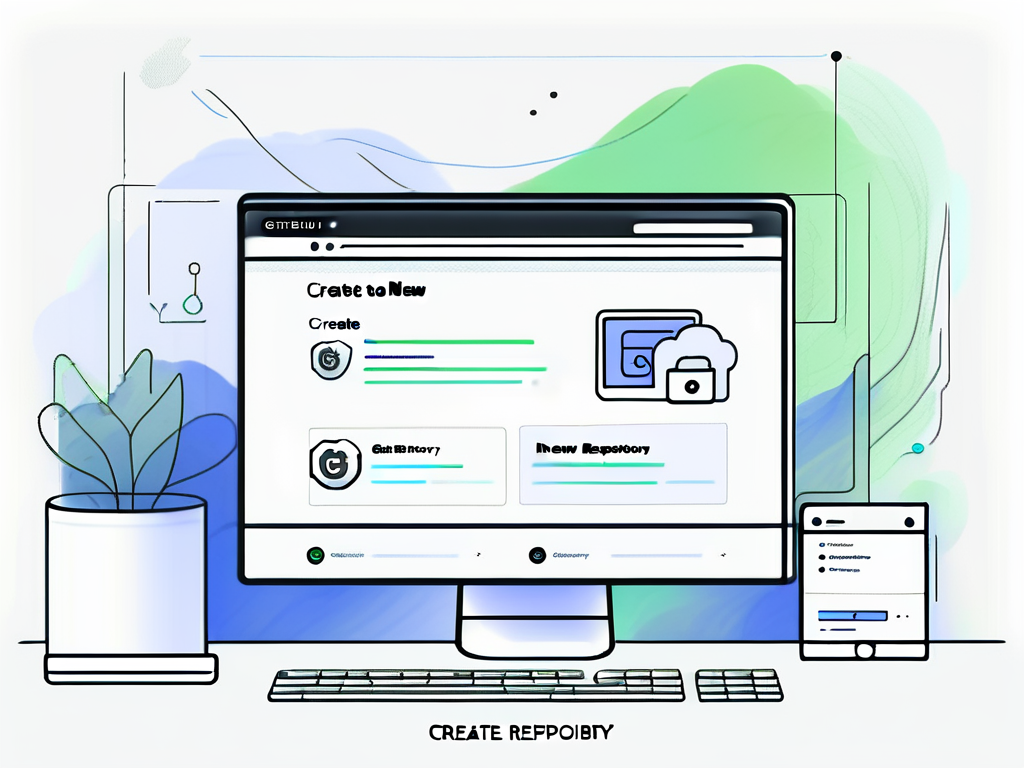Creating a GitHub Repository
In today's world of software development, collaboration is key. One of the most popular platforms for collaborative coding projects is GitHub. In this guide, we will walk you through everything you need to know about creating and managing a GitHub repository. Whether you're a seasoned developer or just starting out, this guide will help you navigate the world of GitHub repositories with ease.
Understanding GitHub and Repositories
Before we dive into the specifics of creating a GitHub repository, let's first understand what GitHub is and why repositories are so important on this platform.
What is GitHub?
GitHub is a web-based platform that allows developers to host, manage, and collaborate on code projects. It provides version control, issue tracking, and pull request features, making it a powerful tool for both individual developers and teams.
The Importance of Repositories in GitHub
At the core of GitHub are repositories. A repository, often referred to as a "repo," is a collection of files and folders that are associated with a specific project. It acts as a central hub where developers can store, organize, and collaborate on code.
Repositories can contain anything from a simple script to a large-scale software project. They not only serve as a code storage but also provide a space for collaboration, version control, and documentation.
When you create a new repository on GitHub, you are essentially creating a dedicated space for your project. This space not only houses your code but also keeps track of its entire history, allowing you to revert back to previous versions if needed. Additionally, repositories on GitHub are not just limited to code files; they can also include documentation, images, and other resources related to the project.
Collaboration is a key aspect of repositories on GitHub. By inviting other developers to your repository, you can work together on the same codebase, making changes, suggesting improvements, and resolving issues collectively. This collaborative environment fosters teamwork and innovation, enabling developers to learn from each other and build better software together.
Setting Up Your GitHub Account
Before you can create a GitHub repository, you need to have a GitHub account. If you don't already have one, follow these steps to create your account:
Creating Your GitHub Account
1. Go to the GitHub homepage (https://github.com/) and click on the "Sign up" button.
2. Fill out the required information, including your username, email address, and password.
3. Complete the CAPTCHA verification to prove that you're not a bot.
4. Once you've filled out the form and verified your account, click on the "Create account" button.
5. Congratulations! You now have a GitHub account that you can use to create and manage repositories.
Navigating the GitHub Interface
Once you've created your account, you'll be taken to the GitHub homepage. This is where you'll find an overview of your repositories, activities, and notifications.
Take some time to familiarize yourself with the different sections of the GitHub interface, such as the navigation bar, your profile icon, and the search bar. Understanding the interface will make it easier for you to navigate and use GitHub effectively.
Furthermore, GitHub offers a variety of features to help you collaborate with others on projects. One such feature is the "Issues" tab, where you can report bugs, request features, or simply have discussions related to the project. This can be a valuable tool for project management and communication within your team.
Another important aspect of GitHub is the concept of "forking" repositories. Forking allows you to create a copy of someone else's repository to make changes without affecting the original project. This is particularly useful for open-source projects where collaboration and contribution are encouraged.
Creating Your First GitHub Repository
Now that you have a GitHub account and are familiar with the platform, let's dive into creating your first GitHub repository. Here are the steps to get started:
Steps to Create a Repository
1. Click on the "+" icon in the top-right corner of the GitHub interface.
2. Select "New repository" from the dropdown menu.
3. On the new repository page, enter a name for your repository. Choose a name that reflects the purpose or content of your project.
4. Optionally, you can provide a description for your repository. This will help others understand what your project is about.
5. Select the repository's visibility. You can choose to make it public, visible to everyone, or private, visible only to you and collaborators you invite.
6. Choose whether to initialize the repository with a README file. A README file is a documentation file that provides an overview of your project.
7. Click on the "Create repository" button to create your new GitHub repository.
Repository Settings and Features
Once your repository is created, you can customize its settings and take advantage of various features offered by GitHub. Some of the key settings and features to explore include:
- Adding collaborators: Invite others to collaborate on your repository by adding them as collaborators.
- Branches: Create and manage different branches to work on separate features or bug fixes.
- Issues: Use the issue tracker to report and track bugs, feature requests, and other project-related tasks.
- Pull Requests: Use pull requests to propose changes and request code reviews from collaborators.
Adding collaborators can greatly enhance the collaborative aspect of your project. By inviting others to collaborate, you can work together on the same codebase, making it easier to manage and maintain your project. Collaborators can contribute to your repository by making changes, suggesting improvements, and reviewing code. This can lead to a more robust and efficient development process.
Branches are a powerful feature that allows you to work on different features or bug fixes simultaneously. By creating separate branches, you can isolate your changes and experiment without affecting the main codebase. This makes it easier to test new features, fix bugs, and collaborate with others without disrupting the stability of the main project.
The issue tracker is a valuable tool for managing and organizing project-related tasks. It allows you to report bugs, suggest new features, and track the progress of ongoing tasks. By using the issue tracker, you can keep a record of all the tasks that need to be completed, assign them to specific team members, and track their status. This helps ensure that nothing falls through the cracks and keeps everyone on the same page.
Pull requests are a fundamental part of the collaborative development process. They allow you to propose changes to the main codebase and request code reviews from collaborators. When you create a pull request, you can provide a detailed description of the changes you made, explain the reasoning behind them, and request feedback. Collaborators can review your changes, leave comments, suggest improvements, and ultimately decide whether to merge your changes into the main codebase. Pull requests facilitate a transparent and collaborative approach to development, ensuring that changes are thoroughly reviewed and tested before being integrated.
Managing Your GitHub Repository
Once your GitHub repository is up and running, it's important to know how to manage it effectively. Let's explore some key management tasks:
Adding and Deleting Files
Adding files to your repository is simple. You can either manually upload files through the GitHub interface or use Git commands to push files from your local development environment to your repository.
To delete files, navigate to the file you want to remove, click on the "Delete" button, and confirm the deletion.
Understanding Commits and Pull Requests
Commits are a way to save the changes you make to your code in a repository. Each commit represents a single change or a group of changes that were bundled together.
Pull requests, on the other hand, are a way to propose changes to a repository. Pull requests allow you to submit changes to a repository and request that they be reviewed and merged by the repository owner or collaborators.
Collaborating on GitHub
GitHub's collaboration features make it easy to work with others on code projects. Here are a few key points to consider:
Inviting Collaborators to Your Repository
If you want to collaborate with others on your GitHub repository, you can invite them as collaborators. Collaborators have read and write access to the repository, allowing them to contribute code, review pull requests, and manage issues.
To invite a collaborator, navigate to your repository's settings, click on the "Manage access" tab, and enter the collaborator's GitHub username or email address.
Managing Collaborator Access and Roles
As a repository owner, you have control over the access and roles of your collaborators. GitHub provides different permission levels, such as read, write, or admin, which can be assigned to each collaborator.
It's important to manage access and roles carefully to ensure that only trusted individuals have the necessary permissions to contribute to your repository.
Conclusion
Creating and managing a GitHub repository can seem daunting at first, but with the right guidance, it becomes a powerful tool for collaboration and version control. In this guide, we've covered the basics of GitHub and repositories, walked through the process of setting up your GitHub account, creating a repository, and managing it effectively.
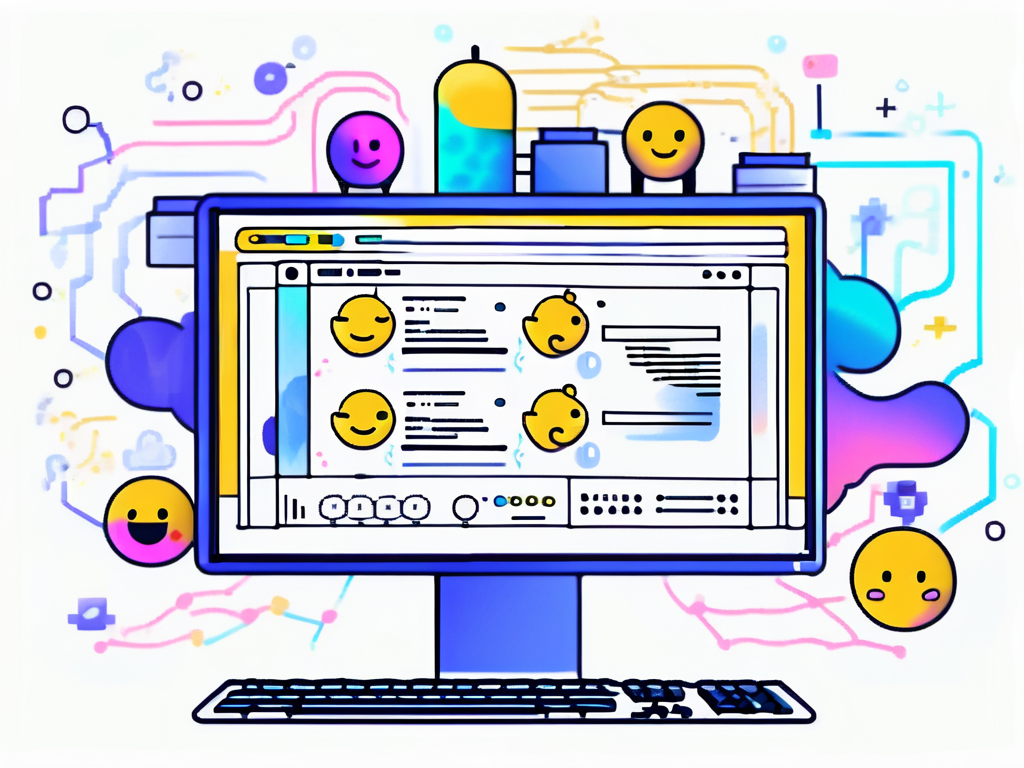
Remember, GitHub is a dynamic platform with a wealth of features and resources to explore. As you continue your journey as a developer, make sure to take advantage of these resources and continue learning and growing in your GitHub journey.