please-cli 0.3.1
Last updated:
0 purchases


Description:
pleasecli 0.3.1
<div align="center">**For updates, questions and more:** <a href="https://t.me/iamnayam"><img src="https://user-images.githubusercontent.com/25067102/209297095-a3db856f-b760-40bb-a68e-f3a3086e18c7.png" width="300px" /></a></div><h1 align="center">🙏 Please - New Tab Page for your Terminal 🙏</h1><h4 align="center">Get a beautifully formatted minimalistic new tab page with a greeting, date and time, inspirational quotes, your personal tasks and to-do list everytime you open the terminal with Please CLI.</h4><p align="center"><img src="https://user-images.githubusercontent.com/25067102/173348894-09190c99-baff-477a-9b48-b4d3cff0f029.gif"></img></center># [Version 0.3.1 is out now!](https://github.com/NayamAmarshe/please/releases/tag/0.3.1)### Upgrade with `pip3 install please-cli --upgrade`# 📖 Table of Contents- [🚀 Installation](#-installation) - [1️⃣ Method 1](#method-1) - [2️⃣ Method 2](#method-2)- [🚑 Troubleshooting](#-troubleshooting)- [👨💻 Commands](#-commands)- [🧰 Additional Optional Configuration](#-additional-optional-configuration)- [🚮 Uninstalling](#-uninstalling)- [❤ Credits](#-credits)# 🚀 Installation### Method 1:1. Make sure you have Python 3 installed on your computer.2. Open your terminal and paste the command below: ```bash pip install please-cli # If you get an error about 'pip not found', just replace pip with pip3. ```3. To run **please** everytime you open the terminal: ```bash # FOR BASH echo 'please' >> ~/.bashrc # FOR ZSH echo 'please' >> ~/.zshrc # FOR FISH set fish_greeting please ```4. That's it! Check if `please` command works in your terminal.### Method 2:1. Go to the releases section.2. Download the latest release WHL file.3. Open terminal and paste the command below: ```bash pip install --user ~/Downloads/please_cli* # If you get an error about 'pip not found', just replace pip with pip3. ``` Change the path of the file if you downloaded it elsewhere.4. To run **please** everytime you open the terminal: ```bash # FOR BASH echo 'please' >> ~/.bashrc # FOR ZSH echo 'please' >> ~/.zshrc # FOR FISH set fish_greeting please ```5. That's it! Check if `please` command works in your terminal.###### Having trouble with installation or have any ideas? Please create an issue ticket :)# 🚑 TroubleshootingGetting a `command not found: please` error? That means the Python modules installation folder is not in PATH.To fix this:```bashecho 'export PATH="$PATH:$HOME/.local/bin"' >> ~/.bashrc```and restart the terminal.# 👨💻 Commands```bash# Show time, quotes and tasksplease# Add a taskplease add "TASK NAME"# Delete a taskplease delete <TASK NUMBER># Mark task as doneplease do <TASK NUMBER># Edit task nameplease edit <TASK NUMBER> <NEW NAME># Mark task as undoneplease undo <TASK NUMBER># Show tasks even if all tasks are marked as doneplease showtasks# Move task to specified positionplease move <OLD NUMBER> <NEW NUMBER># Toggle Time between 24 hours and 12 hours formatplease changetimeformat# Change your nameplease callme "NAME"# Delete all done tasksplease clean# Reset all settings and tasksplease setup```# 🧰 Additional Optional Configuration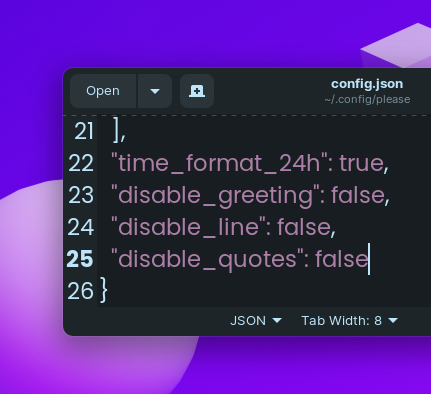## Remove Greeting in please's output1.Navigate to `~/.config/please` 2. Open config.json 3. Change `"diable_greeting": false` to `"diable_greeting": true` (All lowercase).## Remove Horizontal Line in please's output1.Navigate to `~/.config/please` 2. Open config.json 3. Change `"diable_line": false` to `"diable_line": true` (All lowercase).## Remove Quotes in please's output1.Navigate to `~/.config/please` 2. Open config.json 3. Change `"diable_quotes": false` to `"diable_quotes": true` (All lowercase).# 💻 Local Development1. To get started, first install poetry:```bashcurl -sSL https://install.python-poetry.org | python3 -```2. Clone this project3. `cd` to the project directory and run virtual environment:```bashpoetry shell# OR THIS, IF 'poetry shell' doesn't work. "$(dirname $(poetry run which python))/activate"```4. Install all dependencies:```bashpoetry install```- `please` will be available to use as a command in the virtual environment after using `poetry install`.5. Finally, run the python script with:```bashpython please/please.py```6. To build a WHL package:```bashpoetry build```- The package will be generated in **dist** folder, you can then use pip to install the WHL file.# 🚮 UninstallingOpen your terminal and type:```bashpip uninstall please-cli```and also edit your **.zshrc** or **.bashrc** file and remove the line that says `please` at the end of the file.# ♥ Credits- Thanks to @CodePleaseRun & @guedesfelipe for their contributions.- Thanks to @lukePeavey for the quotes.json file taken from quotable.io#<h4 align="center"> Made by TGS963 and NayamAmarshe with ⌨ and 🖱 </h4>
License:
For personal and professional use. You cannot resell or redistribute these repositories in their original state.
Customer Reviews
There are no reviews.