0 purchases
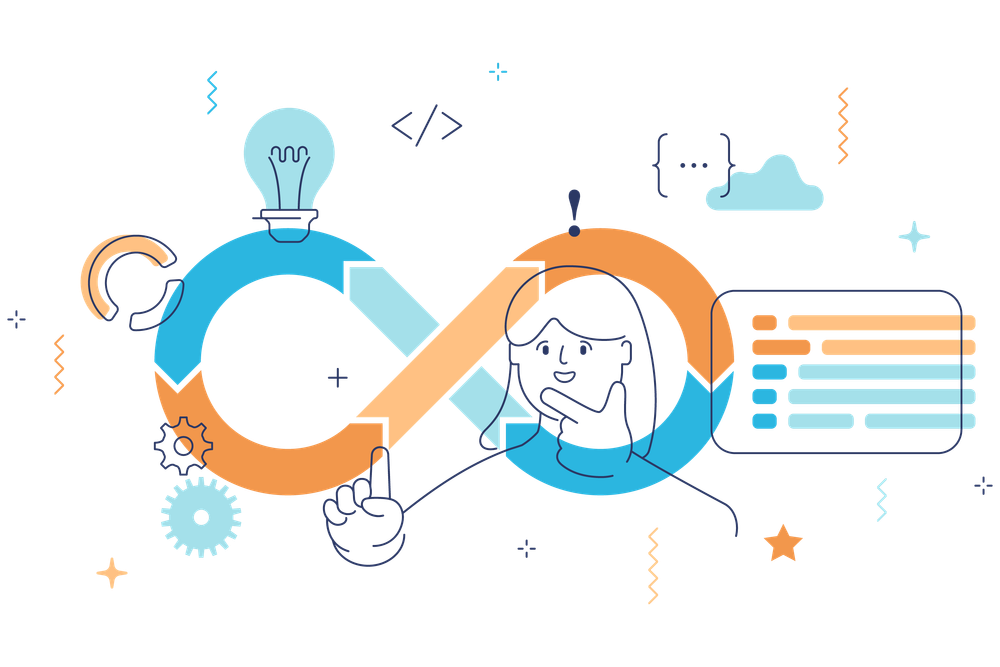
Description:
ai barcode scanner
ai_barcode_scanner #
Screenshots #
Video
Screenshot
Features Supported #
See the example app for detailed implementation information.
Features
Android
iOS
macOS
Web
analyzeImage (Gallery)
✔️
✔️
❌
❌
returnImage
✔️
✔️
❌
❌
scanWindow
✔️
✔️
❌
❌
barcodeOverlay
✔️
✔️
❌
❌
Platform Support #
Android
iOS
macOS
Web
Linux
Windows
✔
✔
✔
✔
❌
❌
Platform specific setup #
Android #
This package uses by default the bundled version of MLKit Barcode-scanning for Android. This version is immediately available to the device. But it will increase the size of the app by approximately 3 to 10 MB.
The alternative is to use the unbundled version of MLKit Barcode-scanning for Android. This version is downloaded on first use via Google Play Services. It increases the app size by around 600KB.
You can read more about the difference between the two versions here.
To use the unbundled version of the MLKit Barcode-scanning, add the following line to your /android/gradle.properties file:
dev.steenbakker.mobile_scanner.useUnbundled=true
copied to clipboard
iOS #
Add the following keys to your Info.plist file, located in
NSCameraUsageDescription - describe why your app needs access to the camera. This is called Privacy - Camera Usage Description in the visual editor.
If you want to use the local gallery feature from image_picker
NSPhotoLibraryUsageDescription - describe why your app needs permission for the photo library. This is called Privacy - Photo Library Usage Description in the visual editor.
Example,
<key>NSCameraUsageDescription</key>
<string>This app needs camera access to scan QR codes</string>
<key>NSPhotoLibraryUsageDescription</key>
<string>This app needs photos access to get QR code from photo library</string>
copied to clipboard
macOS #
Ensure that you granted camera permission in XCode -> Signing & Capabilities:
Web #
As of version 5.0.0 adding the library to the index.html is no longer required,
as the library is automatically loaded on first use.
Providing a mirror for the barcode scanning library #
If a different mirror is needed to load the barcode scanning library,
the source URL can be set beforehand.
import 'package:flutter/foundation.dart';
import 'package:mobile_scanner/mobile_scanner.dart';
final String scriptUrl = // ...
if (kIsWeb) {
MobileScannerPlatform.instance.setBarcodeLibraryScriptUrl(scriptUrl);
}
copied to clipboard
Usage (ai_barcode_scanner) #
Import package:ai_barcode_scanner/ai_barcode_scanner.dart, and use the widget with or without the controller.
If you don't provide a controller, you can't control functions like the torch(flash) or switching camera.
If you don't set allowDuplicates to false, you can get multiple scans in a very short time, causing things like pop() to fire lots of times.
import 'package:ai_barcode_scanner/ai_barcode_scanner.dart';
/// Simple example of using the barcode scanner.
AiBarcodeScanner(
onDetect: (BarcodeCapture barcodeCapture) {
debugPrint(barcodeCapture);
},
),
/// Example of using the barcode scanner with a controller.
AiBarcodeScanner(
controller: MobileScannerController(
detectionSpeed: DetectionSpeed.noDuplicates,
),
onDetect: (BarcodeCapture barcodeCapture) {
debugPrint(barcodeCapture);
},
),
/// Example of using the barcode scanner with validation.
/// Validator works on the raw string, not the decoded value.
/// If you want to validate the scanner, use the [validate] parameter.
AiBarcodeScanner(
onDispose: () {
/// This is called when the barcode scanner is disposed.
/// You can write your own logic here.
debugPrint("Barcode scanner disposed!");
},
controller: MobileScannerController(
detectionSpeed: DetectionSpeed.noDuplicates,
),
onDetect: (BarcodeCapture capture) {
/// The row string scanned barcode value
final String? scannedValue =
capture.barcodes.first.rawValue;
/// The `Uint8List` image is only available if `returnImage` is set to `true`.
final Uint8List? image = capture.image;
/// row data of the barcode
final Object? raw = capture.raw;
/// List of scanned barcodes if any
final List<Barcode> barcodes = capture.barcodes;
},
validator: (value) {
if (value.barcodes.isEmpty) {
return false;
}
if (!(value.barcodes.first.rawValue
?.contains('flutter.dev') ??
false)) {
return false;
}
return true;
},
),
copied to clipboard
Usage (mobile_scanner) #
Import the package with package:mobile_scanner/mobile_scanner.dart.
Create a new MobileScannerController controller, using the required options.
Provide a StreamSubscription for the barcode events.
final MobileScannerController controller = MobileScannerController(
// required options for the scanner
);
StreamSubscription<Object?>? _subscription;
copied to clipboard
Ensure that your State class mixes in WidgetsBindingObserver, to handle lifecyle changes:
class MyState extends State<MyStatefulWidget> with WidgetsBindingObserver {
// ...
@override
void didChangeAppLifecycleState(AppLifecycleState state) {
// If the controller is not ready, do not try to start or stop it.
// Permission dialogs can trigger lifecycle changes before the controller is ready.
if (!controller.value.isInitialized) {
return;
}
switch (state) {
case AppLifecycleState.detached:
case AppLifecycleState.hidden:
case AppLifecycleState.paused:
return;
case AppLifecycleState.resumed:
// Restart the scanner when the app is resumed.
// Don't forget to resume listening to the barcode events.
_subscription = controller.barcodes.listen(_handleBarcode);
unawaited(controller.start());
case AppLifecycleState.inactive:
// Stop the scanner when the app is paused.
// Also stop the barcode events subscription.
unawaited(_subscription?.cancel());
_subscription = null;
unawaited(controller.stop());
}
}
// ...
}
copied to clipboard
Then, start the scanner in void initState():
@override
void initState() {
super.initState();
// Start listening to lifecycle changes.
WidgetsBinding.instance.addObserver(this);
// Start listening to the barcode events.
_subscription = controller.barcodes.listen(_handleBarcode);
// Finally, start the scanner itself.
unawaited(controller.start());
}
copied to clipboard
Finally, dispose of the the MobileScannerController when you are done with it.
@override
Future<void> dispose() async {
// Stop listening to lifecycle changes.
WidgetsBinding.instance.removeObserver(this);
// Stop listening to the barcode events.
unawaited(_subscription?.cancel());
_subscription = null;
// Dispose the widget itself.
super.dispose();
// Finally, dispose of the controller.
await controller.dispose();
}
copied to clipboard
BarcodeCapture #
The onDetect function returns a BarcodeCapture objects which contains the following items.
Property name
Type
Description
barcodes
List
A list with scanned barcodes.
image
Uint8List?
If enabled, an image of the scan.
You can use the following properties of the Barcode object.
Property name
Type
Description
format
BarcodeFormat
rawBytes
Uint8List?
binary scan result
rawValue
String?
Value if barcode is in UTF-8 format
displayValue
String?
type
BarcodeType
calendarEvent
CalendarEvent?
contactInfo
ContactInfo?
driverLicense
DriverLicense?
email
Email?
geoPoint
GeoPoint?
phone
Phone?
sms
SMS?
url
UrlBookmark?
wifi
WiFi?
WiFi Access-Point details
Constructor parameters for ai_barcode_scanner #
/// Fit to screen
final BoxFit fit;
/// Barcode controller (optional)
final MobileScannerController? controller;
/// You can use your own custom overlay builder
/// to build your own overlay
/// This will override the default custom overlay
final Widget? Function(BuildContext, bool?, MobileScannerController)?
customOverlayBuilder;
/// Overlay border color (default: white)
final Color? borderColor;
/// Overlay border width (default: 10)
final double borderWidth;
/// Overlay color
final Color overlayColor;
/// Overlay border radius (default: 10)
final double borderRadius;
/// Overlay border length (default: 30)
final double borderLength;
/// Overlay cut out width (optional)
final double? cutOutWidth;
/// Overlay cut out height (optional)
final double? cutOutHeight;
/// Overlay cut out offset (default: 0)
final double cutOutBottomOffset;
/// Overlay cut out size (default: 300)
final double cutOutSize;
/// Show error or not (default: true)
final bool showError;
/// Error color (default: red)
final Color errorColor;
/// Show success or not (default: true)
final bool showSuccess;
/// Success color (default: green)
final Color successColor;
/// The function that builds an error widget when the scanner
/// could not be started.
///
/// If this is null, defaults to a black [ColoredBox]
/// with a centered white [Icons.error] icon.
final Widget Function(BuildContext, MobileScannerException, Widget?)?
errorBuilder;
/// The function that builds a placeholder widget when the scanner
/// is not yet displaying its camera preview.
///
/// If this is null, a black [ColoredBox] is used as placeholder.
final Widget Function(BuildContext, Widget?)? placeholderBuilder;
/// Called when this object is removed from the tree permanently.
final void Function()? onDispose;
/// AppBar widget
/// you can use this to add appBar to the scanner screen
///
final PreferredSizeWidget? Function(
BuildContext context, MobileScannerController controller)? appBarBuilder;
/// The builder for the bottom sheet.
/// This is displayed below the camera preview.
final Widget? Function(
BuildContext context, MobileScannerController controller)?
bottomSheetBuilder;
/// The builder for the overlay above the camera preview.
///
/// The resulting widget can be combined with the [scanWindow] rectangle
/// to create a cutout for the camera preview.
///
/// The [BoxConstraints] for this builder
/// are the same constraints that are used to compute the effective [scanWindow].
///
/// The overlay is only displayed when the camera preview is visible.
final LayoutWidgetBuilder? overlayBuilder;
/// The scan window rectangle for the barcode scanner.
///
/// If this is not null, the barcode scanner will only scan barcodes
/// which intersect this rectangle.
///
/// This rectangle is relative to the layout size
/// of the *camera preview widget* in the widget tree,
/// rather than the actual size of the camera preview output.
/// This is because the size of the camera preview widget
/// might not be the same as the size of the camera output.
///
/// For example, the applied [fit] has an effect on the size of the camera preview widget,
/// while the camera preview size remains the same.
///
/// The following example shows a scan window that is centered,
/// fills half the height and one third of the width of the layout:
///
/// ```dart
/// LayoutBuider(
/// builder: (BuildContext context, BoxConstraints constraints) {
/// final Size layoutSize = constraints.biggest;
///
/// final double scanWindowWidth = layoutSize.width / 3;
/// final double scanWindowHeight = layoutSize.height / 2;
///
/// final Rect scanWindow = Rect.fromCenter(
/// center: layoutSize.center(Offset.zero),
/// width: scanWindowWidth,
/// height: scanWindowHeight,
/// );
/// }
/// );
/// ```
final Rect? scanWindow;
/// The threshold for updates to the [scanWindow].
///
/// If the [scanWindow] would be updated,
/// due to new layout constraints for the scanner,
/// and the width or height of the new scan window have not changed by this threshold,
/// then the scan window is not updated.
///
/// It is recommended to set this threshold
/// if scan window updates cause performance issues.
///
/// Defaults to no threshold for scan window updates.
///
final void Function(BarcodeCapture)? onDetect;
/// The threshold for updates to the [scanWindow].
///
/// If the [scanWindow] would be updated,
/// due to new layout constraints for the scanner,
/// and the width or height of the new scan window have not changed by this threshold,
/// then the scan window is not updated.
///
/// It is recommended to set this threshold
/// if scan window updates cause performance issues.
///
/// Defaults to no threshold for scan window updates.
final double scanWindowUpdateThreshold;
/// Validator function to check if barcode is valid or not
final bool Function(BarcodeCapture)? validator;
final void Function(String?)? onImagePick;
/// Title for the draggable sheet (default: 'Scan any QR code')
final String sheetTitle;
/// Child widget for the draggable sheet (default: SizedBox.shrink())
final Widget sheetChild;
/// Hide drag handler of the draggable sheet (default: false)
final bool hideSheetDragHandler;
/// Hide title of the draggable sheet (default: false)
final bool hideSheetTitle;
/// Hide gallery button (default: false)
/// This will hide the gallery button at the bottom of the screen
final bool hideGalleryButton;
/// Hide gallery icon (default: false)
/// This will hide the gallery icon in the app bar
final bool hideGalleryIcon;
/// Extend body behind app bar (default: true)
final bool extendBodyBehindAppBar;
/// Upload from gallery button alignment
/// default: bottom center, center, 0.75
final AlignmentGeometry? galleryButtonAlignment;
/// actions for the app bar (optional)
/// Camera switch and torch toggle buttons are added by default
/// You can add more actions to the app bar using this parameter
final List<Widget>? actions;
copied to clipboard
Contributing to ai_barcode_scanner #
All contributions are welcome. Let's make this package better together.
Thanks to all the contributors and supporters. #
Contributors #
Made with contrib.rocks.
License
For personal and professional use. You cannot resell or redistribute these repositories in their original state.
Customer Reviews
There are no reviews.