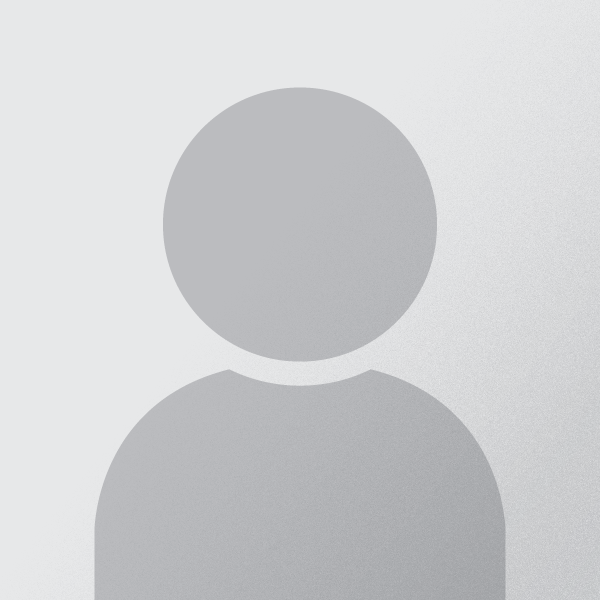easy_service_manager
Last updated:
0 purchases


Description:
easy service manager
Easy Services Manager #
Features #
Support for More Settings Screen
Support for google play store and Appstore Rating system
Support for in_app_review
Support for easy_ads_flutter
Support for remote settings and json data like wallpapers etc
Support for flutter_local_notifications
How to use #
Initialization #
Initialize EasyServicesManager on the start of the app
await EasyServicesManager.instance.initialize(
adIdManager: const TestAdIdManager(),
aboutAppDescription: 'You can add the app description here.',
supportEmail: '[email protected]',
itunesMoreAppLink: 'tiktok-ltd/id1322881000',
androidDeveloperName: 'TikTok+Pte.+Ltd',
appStoreID: '835599320',
privacyPolicy: 'This is the privacy policy here.',
remoteConfigEndpointUrl: 'domain/YOUR_ENDPOINT.json',
wallpapersKey: _wallpapersKeyMapper
);
copied to clipboard
How to Integrate EasyAds #
For Integrate easy_ads_flutter, you can see the readme of the package guide, see easy_ads_flutter for better understanding how to add easy_ads_flutter.
Add AdIdManager() class in the initializer of the EasyServicesManager like this
EasyServicesManager.instance.initialize(adIdManager: const TestAdIdManager())
copied to clipboard
- IOS Tracking Transparency Permissions #
For tracking transparency permissions you must have to add the following permissions:
<key>NSUserTrackingUsageDescription</key>
<string>This identifier will be used to deliver personalized ads to you.</string>
<key>ITSAppUsesNonExemptEncryption</key>
<false/>
copied to clipboard
- How to get remote data form the EasyServicesManager #
you can get the remote data from the EasyServicesManager as follow:
EasyServicesManager.instance.remoteConfig
copied to clipboard
There are two ways to use More Setting Screen.
1: Stand-Alone App mode for more setting screen #
Navigator.of(context).push(
MaterialPageRoute(
fullscreenDialog: fullscreenDialog,
builder: (_) => Scaffold(body: EasyServicesManager.instance.moreScreen())),
);
copied to clipboard
2: Add more setting screen to Widget-Tree #
EasyServicesManager.instance.moreScreen();
copied to clipboard
3: Show Rate Floating Action Button #
EasyServicesManager.instance.rateFloatingActionButton();
copied to clipboard
4: Show Custom In App Review Dialog #
EasyServicesManager.instance.tryShowingCustomInAppReview();
copied to clipboard
5: How to show ads #
You can show banner, Interstitial and rewarded ads like this
- For AppOpen ad
EasyServicesManager.instance.showAppOpenAd();
copied to clipboard
- For Banner ad
EasyServicesManager.instance.showBannerAd();
copied to clipboard
- For Interstitial ad
EasyServicesManager.instance.showInterstitialAd();
copied to clipboard
- For Counted Interstitial ad
EasyServicesManager.instance.showCountedInterstitialAd();
copied to clipboard
- For Rewarded ad
EasyServicesManager.instance.showRewardedAd();
copied to clipboard
6: How to schedule local notifications #
- For Android
For implement local notifications, you have to add app icon with the name app_icon.png inside the android drawable android/app/src/main/res/drawable
Add permissions in the AndroidManifest.xml between the <manifest> tag
You have to pass the notification list in the initializer of EasyServicesManager. If you do not provide the notifications list then local notifications will not be initialize.
- Initialization #
EasyServicesManager.instance.initialize(
notificationsList: const [
'This is the 1st notification',
'This is the 2nd notification',
'This is the 3rd notification',
'This is the 4th notification',
],
);
copied to clipboard
The plugin also requires that the compileSdkVersion in your application's Gradle file is set to 33:
android {
compileSdkVersion 33
...
}
copied to clipboard
AndroidManifest.xml setup #
Previously the plugin would specify all the permissions required all of the features that the plugin support in its own AndroidManifest.xml file so that developers wouldn't need to do this in their own app's AndroidManifest.xml file. Since version 16 onwards, the plugin will now only specify the bare minimum and these [POST_NOTIFICATIONS] (https://developer.android.com/reference/android/Manifest.permission#POST_NOTIFICATIONS) and VIBRATE permissions.
For apps that need the following functionality please complete the following in your app's AndroidManifest.xml
To schedule notifications the following changes are needed
Specify the appropriate permissions between the <manifest> tags.
<uses-permission android:name="android.permission.RECEIVE_BOOT_COMPLETED"/>: this is required so the plugin can known when the device is rebooted. This is required so that the plugin can reschedule notifications upon a reboot
If the app requires scheduling notifications with exact timings (aka exact alarms), there are two options since Android 14 brought about behavioural changes (see here for more details)
specify <uses-permission android:name="android.permission.SCHEDULE_EXACT_ALARM" /> and call the requestExactAlarmsPermission() exposed by the AndroidFlutterNotificationsPlugin class so that the user can grant the permission via the app or
specify <uses-permission android:name="android.permission.USE_EXACT_ALARM" />. Users will not be prompted to grant permission, however as per the official Android documentation on the USE_EXACT_ALARM permission (refer to here and here), this requires the app to target Android 13 (API level 33) or higher and could be subject to approval and auditing by the app store(s) used to publish theapp
Specify the following between the <application> tags so that the plugin can actually show the scheduled notification(s)
<receiver android:exported="false" android:name="com.dexterous.flutterlocalnotifications.ScheduledNotificationReceiver" />
<receiver android:exported="false" android:name="com.dexterous.flutterlocalnotifications.ScheduledNotificationBootReceiver">
<intent-filter>
<action android:name="android.intent.action.BOOT_COMPLETED"/>
<action android:name="android.intent.action.MY_PACKAGE_REPLACED"/>
<action android:name="android.intent.action.QUICKBOOT_POWERON" />
<action android:name="com.htc.intent.action.QUICKBOOT_POWERON"/>
</intent-filter>
</receiver>
copied to clipboard
To use full-screen intent notifications, specify the <uses-permission android:name="android.permission.USE_FULL_SCREEN_INTENT" /> permission between the <manifest> tags.
To use notification actions, specify <receiver android:exported="false" android:name="com.dexterous.flutterlocalnotifications.ActionBroadcastReceiver" /> between the <application> tags so that the plugin can process the actions and trigger the appropriate callback(s)
Developers can refer to the example app's AndroidManifest.xml to help see what the end result may look like. Do note that the example app covers all the plugin's supported functionality so will request more permissions than your own app may need
- Usage #
- To Schedule All Notifications List
Call the following method to schedule all notifications list
EasyServicesManager.instance.scheduleAllNotifications();
copied to clipboard
- To Schedule Single Notification
Call the following method to schedule single notification
EasyServicesManager.instance.scheduleNotification();
copied to clipboard
- To Cancel Notification
Call the following method to cancel single notification
EasyServicesManager.instance.cancelNotification();
copied to clipboard
7: How to show welcome screen #
@override
Widget build(BuildContext context) {
return Scaffold(
body: WelcomeScreen(
iconPath:
'https://crosscode.dev/wp-content/uploads/2022/11/crosscode-horizontal-white.png',
initializeBuilder: initializeBuilder,
nextScreenRouteName: TabScreen.routeName,
),
);
}
Future<void> initializeBuilder() {
return EasyServicesManager.instance.initialize(
...
);
}
copied to clipboard
Authors #
Noor Ali Butt
Hanzla Waheed
License:
For personal and professional use. You cannot resell or redistribute these repositories in their original state.
Files In This Product:
Customer Reviews
There are no reviews.